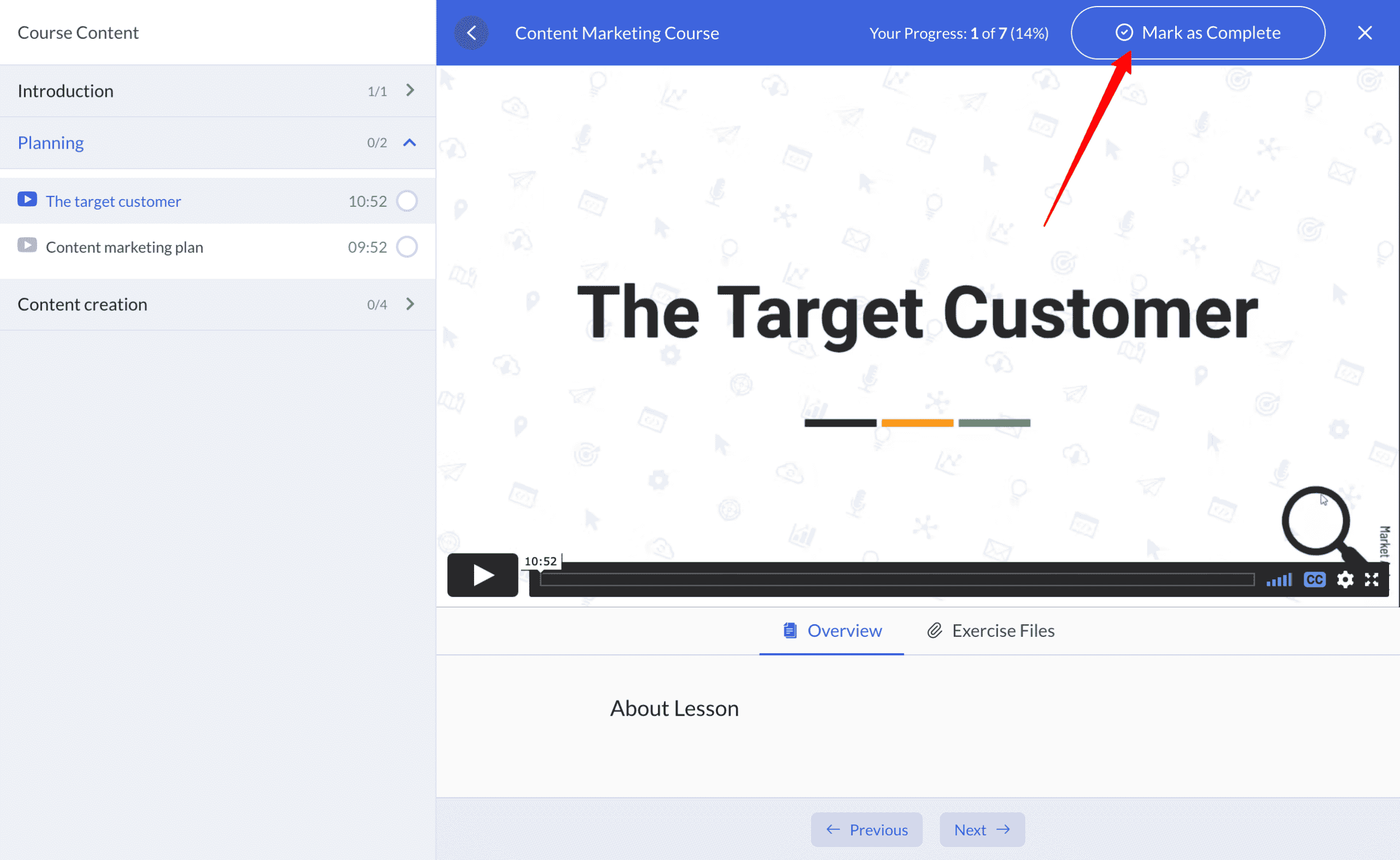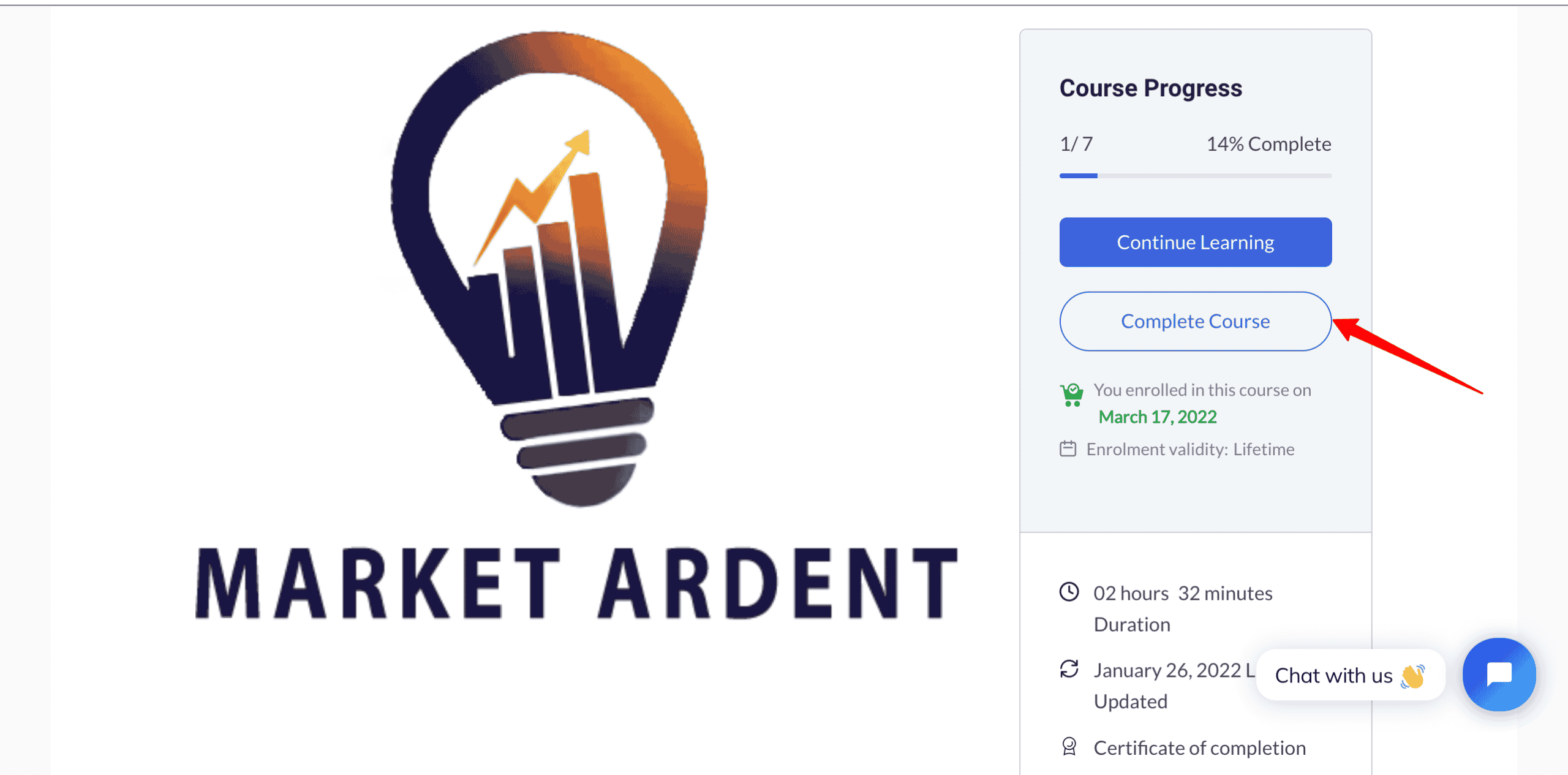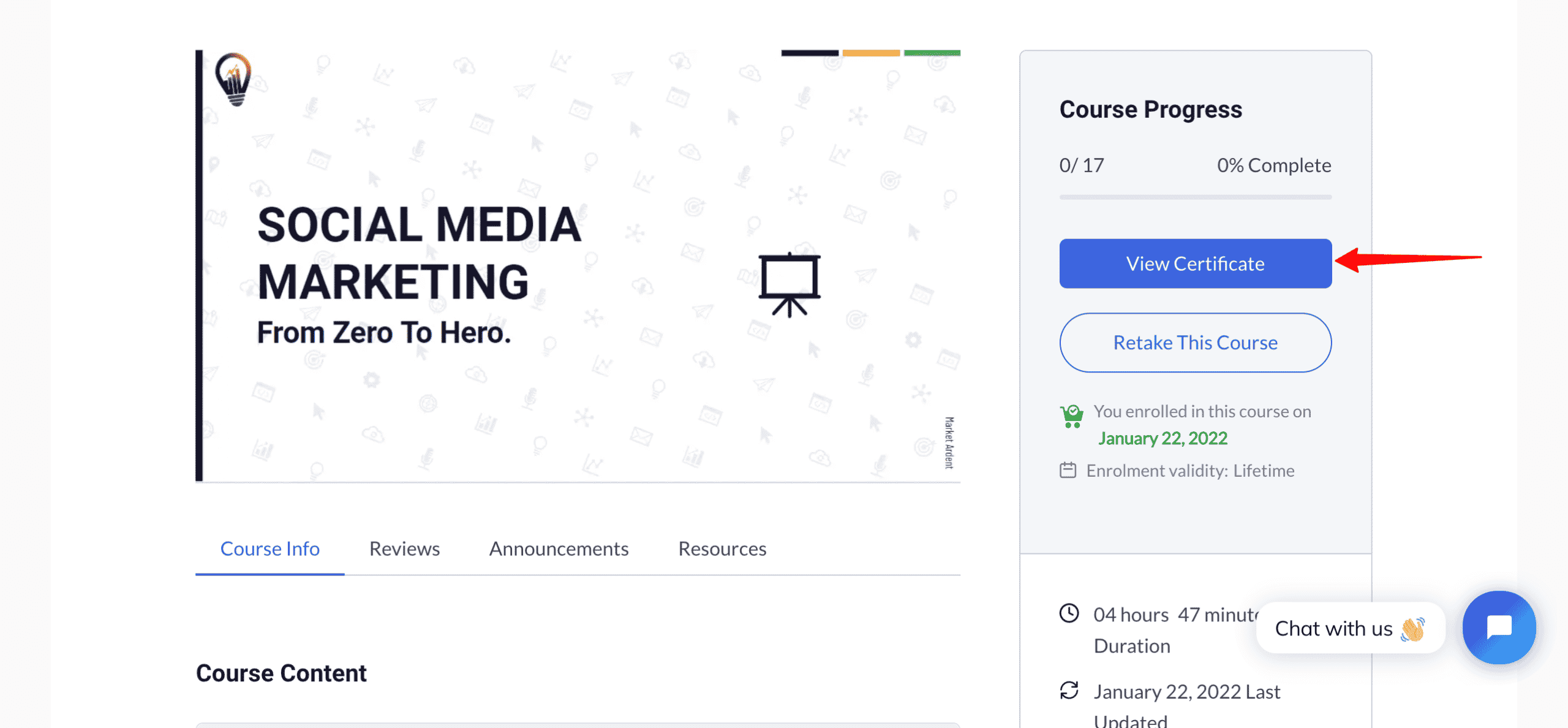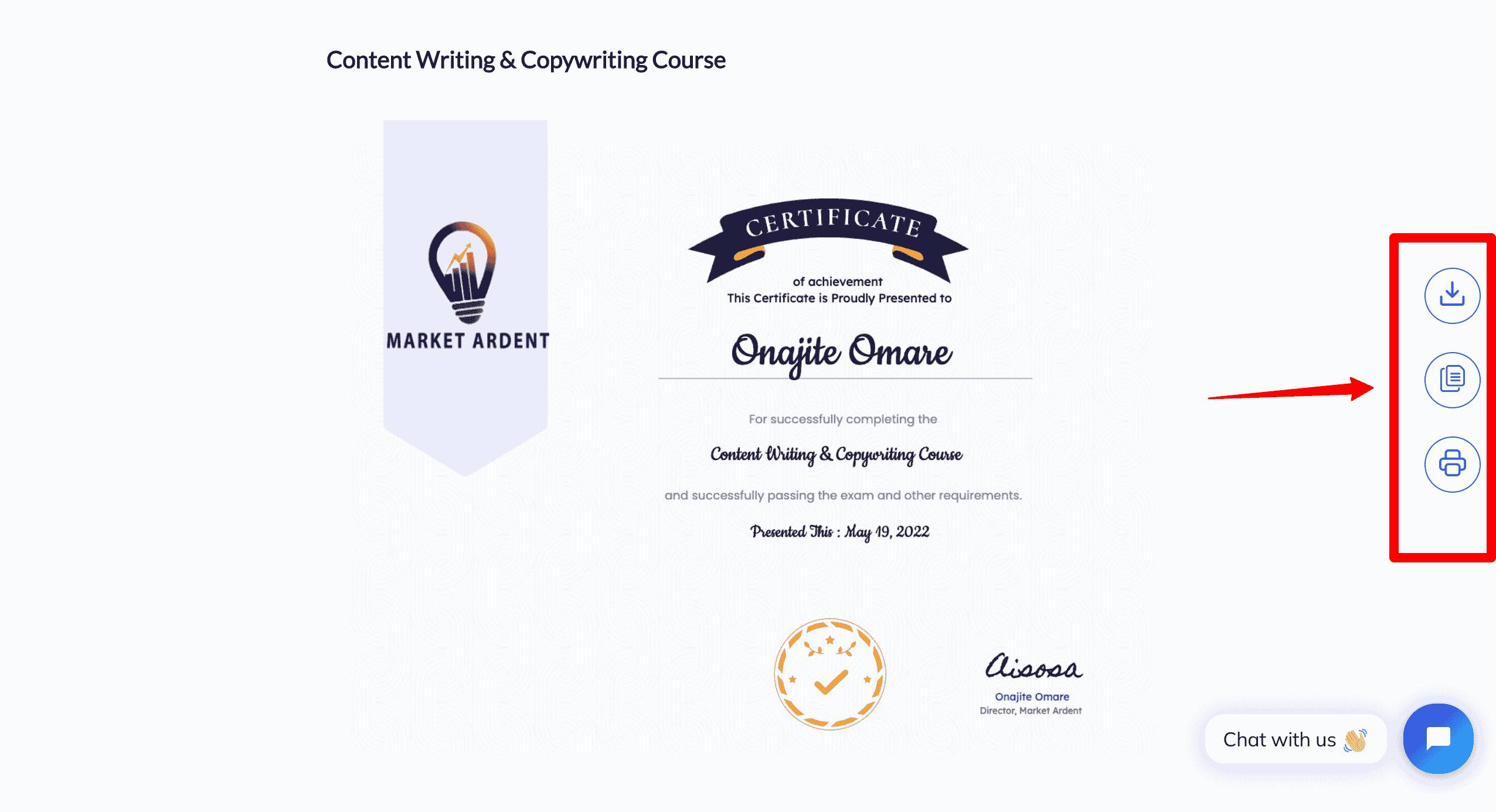How to download a certificate?
- Complete all the lessons in a course
- Go to the course home
- Complete the course
- Download the certificate
Step One
To download your certificate, the first step is to complete all the lessons in your course. To do that, look for a “Mark as complete” button in each lesson. It is at the top right.
You must have clicked the “complete lesson” button in each lesson. It is easy to do this while taking the course because when you click on that button, it completes the lesson and takes you to the next lesson.
Step 2
When done, go back to the course page by clicking on “Go to Course Home” from inside the course. That is on the same level as the complete lesson button. Please ensure you have completed any test in the course and scored at least 70-80% (the passmark) else you won’t be able to get a certificate.
Step 3
In the course home, click on “Complete Course” button. On web (laptop, desktop), that is at the right while on mobile, that is at the bottom.
The button is usually in color grey until you click or hover over it.
Step 4
Click on the “View Certificate” button
That will take you to your certificate page, where there are three options to download your certificate at the right – as PDF/JPG, print (either print or save as PDF).
Alternatively, after completing step 3, you should receive an email with a link to download your certificate.
If you still have some questions for our team after reading this article, don’t hesitate to contact us.